More Windows Installer articles
This article was originally published on the InstallSite Blog on 18 September 2009.
One of the new features in version 5 of the Windows Installer runtime is support for hyperlink controls on setup dialogs. Remember that MSI 5 is only available on Windows 7 and Windows Server 2008 R2, but there's no redistributable for down-level platforms.
In most cases when introducing new features, the MSI team made sure they don't break your setup on older runtime versions. For instance, older MSI versions simply ignore new tables that they can't use. This enables developers to create a setup that will run with basic functionality on older platforms but on the latest MSI version the new features would "light up".
The hyperlink control is different, maybe because it's not a table but a new control type in an existing table, the Control table. Thus, it causes your setup to fail on Windows Installer versions prior to MSI 5:
Dialog with hyperlink control on
Windows 7 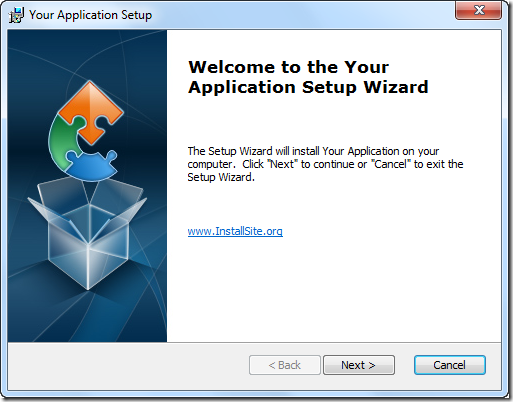
|
Dialog with hyperlink control on
Windows Vista 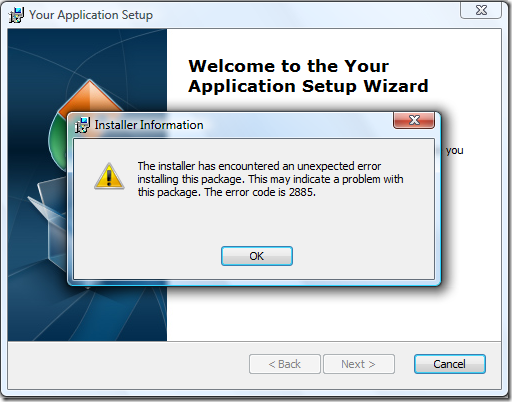
|
Error code 2885 means "Failed to create the control [3] on the dialog [2]."
To work around this issue, create two versions of the dialog, one with the hyperlink control, and the other without. Use these condition to display the appropriate dialog:
Note that making the hyperlink control invisible for MSI versions < 5 doesn't help. You really need a separate dialog.
I've used Advanced Installer to create the above screen shots, because its dialog editor can create hyperlink controls. If you are using InstallShield or another tool that doesn't support hyperlink controls (yet) but has a way to modify the msi tables directly, you can create a hyperlink control using these easy steps:
This manual procedure even gives you more flexibility. For instance you could hyperlink only part of the text, while in Advanced Installer the complete text is hyperlinked. The following screen shot was created with InstallShield using this string for the Hyperlink Text:
Please visit <a href="http://www.installsite.org">InstallSite.org</a> for more samples
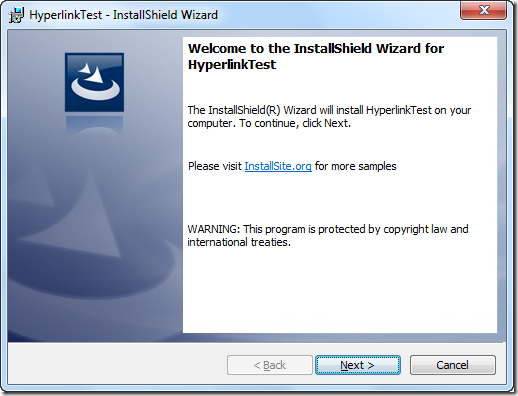
Stefan Krueger is working as freelance setup consultant and is running the InstallSite.org web site, a place where setup developers share resources and information among peers. Stefan has been recognized by Microsoft as an MVP (Most Valuable Professional) for Windows Installer.
More Windows Installer articles
|
|
News | Discussions | Windows Installer | Related Tools | More Help | InstallScript | About InstallSite | Shop | Site Search |
|
|
Neuigkeiten | Diskussionsgruppen | Windows Installer | MSI FAQ | Artikel | Shop | Suche |
Copyright © by InstallSite Stefan
Krueger. All rights reserved. Legal
information.
Impressum/Imprint
Datenschutzerklärung/Privacy Policy
By using this site you agree to the license
agreement. Webmaster contact